| Menu/Button |
Function Description
|

|
The "B" icon represents bold
text. You don't have to choose any
words in your message to change
it bold, just click this "B" icon
and your message become bold. Click
it again to change it back to normal
text. |

|
The "I" icon represents italic
text. You don't have to choose
any words in your message to
change it italic, just click
this "I" icon and your message
become italic. Click it again
to change it back to normal
text.
|
 |
The "U" icon represents underline
text. You don't have to choose
any words in your message to
change it underline, just click
this "U" icon and your message
become underline. Click it again
to change it back to normal
text.
|

|
The colour picker button is
for choosing colours. You don't
have to choose any words in
your message to change its colour,
just click this colour block
to prompt a colour-window and
click the colour you prefer.
Sorry you can't have 2 or more
colours in one message.
|
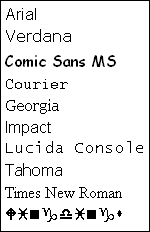 |
The font face drop-down set
the font face. If a selection
is active, the font will be
applied to it. You don't have
to choose any words in your
message to set the font face,
just click the font face you
prefer. Sorry you can't have
2 or more font faces in one
message.
|
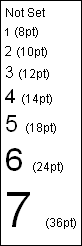 |
The font size drop-down set
the font size. If a selection
is active, the font size will
be applied to it. You don't
have to choose any words in
your message to set the font
size, just click the font size
you prefer. Sorry you can't
have 2 or more font sizes in
one message.
|
 |
Open the smile's window. Smilies
are small graphical symbols that
help you express emotions or moods,
which may be helpful in the textual
environment of the Kennel. Typing
a colon followed by a right parentheses
in your message entry field, for
example, will produce a small happy
faced smilie when the message is
displayed on the screen. Smilies
may be sent on their own, or mixed
in with your text message. There
are nine smilies included with the
Chat program that you can use in
your chatting. They are pictured
below..
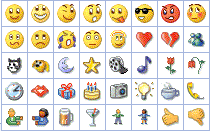
|
 |
Clears the chat window |
 |
Choose your avatar from list.
Your avatar is an image you choose
to represent you in conversations.
|
 |
See a list of available help
commands. |